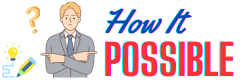How To Clean Canon Printhead?
There is nothing as important as maintaining and cleaning your Canon printer’s printhead on a regular basis. This helps to ensure the best print quality and prevent issues such as streaks and clogged nozzles from occurring. As a result of the drying of ink and the accumulation of ink residue on the printhead, the printer’s performance can be negatively affected over time. Our aim in this guide is to provide you with helpful instructions on how to effectively clean your Canon printer’s printhead, step-by-step, so you can have a successful printing experience. It is important to follow these instructions in order to prolong the lifespan of your printer and improve the quality of your prints. In this article we will take a closer look at how to clean the Canon printhead and maintain the condition of your printer.
What’S A Printhead?
During the printing process, a printer’s printhead contains a series of microscopic nozzles that are responsible for spraying ink onto the paper through a series of microscopic holes in the printhead. Inkjet ink cartridges are a crucial part of an inkjet printer, and they play a critical role in ensuring that you get high-quality and accurate prints from it. In order to produce text, images, or graphics, the printhead heats up the ink and produces little droplets that are precisely directed onto the paper in order to form text, images, or graphics. Designed to control the distribution of the ink, it ensures precise placement and accurate color reproduction of the ink. It is common for the printheads to become clogged and dirty over time, resulting in print quality issues as a result. In order to help maintain the smooth running of your printer, it is highly recommended that you clean and maintain the printhead regularly to ensure that your prints are crisp and clear.
What Kinds Of Canon Printheads Are There?
Depending on the type of printer and the printing technology, Canon offers a range of printheads that can be used with particular printer models. Canon’s printheads come in a variety of types, some of which are as follows:
-
Thermal Printheads: This type of printhead uses heat in order to vaporize ink and create tiny bubbles that pressurize the ink and propel it onto the paper. Thermal printheads are widely used in Canon’s inkjet printers, which are well-known for their quality and reliability.
-
Piezoelectric Printheads: Piezoelectric printheads are used to expel ink droplets by expanding or contracting in response to a small electric charge that is applied to the piezoelectric element. Piezoelectric printheads are typically used in Canon’s inkjet printers that are designed for professional use.
-
PrecisionCore Printheads: PrecisionCore Printheads are the latest proprietary printhead technology developed by Epson, and some of Canon’s printers use it as well. In order to ensure precise and consistent droplet placement, PrecisionCore printheads are fitted with a micro-electromechanical array comprised of high-density micro-nozzles.
-
Large Format Printheads: In order to meet the needs of professional graphic artists, sign makers, and photographers who use large format printers, Canon produces printheads built specifically for them. As a result of these printheads, you will be able to print at high speeds and at high resolutions.
-
Pigment and Dye-Based Printheads: Canon offers both pigment-based inkjet printheads and dye-based inkjet printheads that are suitable for both types of inks. In contrast to pigment inks, dye inks are known for delivering vibrant and saturated colors, and they are known for their durability and fade resistance.
How To Clean A Canon Printhead Automatically
There are some Canon printer models that have the capability of automatically cleaning the printhead, which can be accessed through the printer’s settings or control panel, but the exact steps may vary depending on the printer model you have. Listed below is a general overview of how you can automatically clean the Canon printhead using the following steps:
-
The Canon printer should be turned on and connected to your computer or network so that it can print.
-
Your computer’s control panel or settings will allow you to access the printer settings. If you want to change the printer’s settings, you can usually do it by opening the printer’s software or by moving through the Control Panel or System Preferences to the printer’s settings.
-
It is important to look within the printer settings for options related to maintenance and cleaning. There can be some differences between printer models and software when it comes to where and how to locate the printer.
-
If you want the printhead to be cleaned automatically, you should select this option. There are a number of possible titles for this maintenance process, such as “Printhead Maintenance,” “Nozzle Check,” etc.
-
The automatic cleaning process can be initiated by following the instructions on the screen. In order to clear any clogs or build up of ink on the printhead, the printer is usually required to perform a series of internal cleaning cycles.
-
The printer model may require you to print a nozzle test or a nozzle check page after the cleaning process has been completed, depending on the printer model you have. The printing quality can then be assessed and you can determine if further cleaning is required to improve the print quality.
Note, however, that the automatic cleaning feature of the printer may not always be able to resolve severe clogs or print quality problems. A manual cleaning of the printhead may be necessary in such a case, as discussed earlier.
How To Clean Canon printhead – Step By Step Guide
It is important to clean the printhead of a Canon printer to ensure that print quality issues caused by clogging or ink buildup are resolved. The following steps will guide you through the process of cleaning a Canon printer’s printhead manually, step-by-step:
-
Prepare the cleaning solution: In a 1:1 ratio, mix distilled water with isopropyl alcohol to prepare a solution that is suitable for cleaning purposes. As a result of this solution, dried ink and debris in the print head will be dissolved.
-
Power off the printer: Before starting the cleaning process, you need to make sure the Canon printer has been turned off. This will prevent any accidents or damage from taking place.
-
Access the printhead: To locate the printhead, you will need to open the printer’s top cover or access panel. For specific instructions on how to access the printhead for your printer model, you should refer to the printer’s user manual or online resources.
-
Remove the ink cartridges: Ensure that the ink cartridges are removed from the printhead in a careful manner. In order to prevent them from drying out, you can place them in a sealable plastic bag or set them aside on a clean surface.
-
Identify the printhead: The printhead is the component that holds the ink cartridges. It usually has metal contacts and small nozzles or openings.
-
Moisten a lint-free cloth or cotton swab: Simply dip the cloth or cotton swab into the cleaning solution to wet it. You should make sure that it is damp but not wet to the point of dripping.
-
Clean the printhead surface: Use a damp cloth or cotton swab to wipe a gentle clean on the printhead surface. If there is any ink or debris on the surface, use a small, circular motion to remove it. The printhead should not be subjected to excessive pressure in order to prevent damage from occurring.
-
Clean the nozzles: To clean the nozzles on your print head, use a clean, damp cloth or cotton swab to gently clean them if there are any visible nozzles or openings. There are several ways in which you can damage the nozzles. The most important is not to press down too hard or insert anything into them.
-
Repeat if necessary: If the printhead still isn’t clean after using the cloth or cotton swab to clean it, repeat the procedure using a fresh cloth or cotton swab. There may be a need to clean clogs repeatedly if they are stubborn.
-
Let the printhead dry: Before replacing the ink cartridges, allow the printhead to completely dry before reinstalling it. In most cases, this will only take a few minutes to complete.
-
Reinstall the ink cartridges: As soon as the printhead has dried, you need to reinstall the ink cartridges into their respective slots as carefully as possible. Ensure they are seated in a position that is comfortable for them.
-
Perform a printhead alignment and test print: To align the printhead of your printer, follow the instructions provided by your printer manufacturer. In case the print quality has improved, print a test page to see if it has been improved after printing the test page.
Frequently Asked Questions – How To Clean Canon Printhead
Why should I clean my Canon printhead?
To ensure optimal print quality, it is imperative that you clean your Canon printhead regularly. The little nozzles that make up the printhead can get clogged over time as the ink dries up. This will result in poor print quality, streaks, or missing lines in the printed lines as a result. By cleaning the printer on a regular basis, you can remove these clogs and ensure consistent and sharp prints for a long time.
How often should I clean my Canon printhead?
In order to maintain good print quality and usage, you should clean your printheads on a regular basis. There is a good chance that your printhead needs cleaning if you notice that the print quality is deteriorating, including faded or distorted prints. This can indicate that the printhead requires cleaning. Additionally, it is recommended that you clean the printhead of your printer before starting a new printing job if you haven’t used your printer for an extended period of time.
Can I use water to clean my Canon printhead?
As water alone may not be capable of dissolving dried ink or removing stubborn clogs, it is not recommended to use it alone for cleaning the printhead.For the best cleaning results, it is recommended that you use a 1:1 ratio of distilled water and isopropyl alcohol as a cleaning solution. There is a combination of these chemicals that helps break down ink residue and clogs without harming the printhead.
Should I remove the ink cartridges before cleaning the printhead?
Yes, the ink cartridges must be removed before the printhead can be cleaned and this is actually for your own safety. You will be able to better access the printhead surface for effective cleaning as a result of this method, thus preventing any accidental leakage or damage to the cartridges.
Can I use cotton swabs or cloth to clean the printhead?
The common method for cleaning the printhead is to use cotton swabs or lint-free cloths that are free of any residue. It is a gentle cleaning method that will not damage the printhead, while effectively removing ink residues and other debris from the printhead. However, you should be cautious when removing any cotton fibers from the printhead or applying excessive pressure to the printhead, as doing so may cause blockages or may damage it in the long run.
Is there an automatic printhead cleaning function on Canon printers?
As a matter of fact, most Canon printers are fitted with a software feature that allows you to clean the printhead automatically. It is possible to access this feature either through the printer’s settings or through the control panel on the printer. There are various internal procedures that are employed during automatic cleaning cycles in order to eliminate clogs and improve print quality. There may, however, be a need to clean the printhead manually if the automatic cleaning is not able to resolve the issue.